When you’re running a website with a regular audience or important content the last thing you want to happen is for your visitors to receive an error when going to your domain name. Transferring a website can result in downtime or 404 errors, if not done properly. Follow these five simple steps to transfer your website without downtime, errors, or any hiccups for your visitors.
1. Download Your Content
The first step you should take when you need to transfer a website is to create a complete, functional backup of all your site’s files, databases, and content. You won’t need to download the Content Management System (CMS) files, but any content you’ve created or uploaded will need to be copied to your local machine.
There are several ideal methods of backing up your website. If you’re one of the millions of web administrators using WordPress, plugins like BackWPup and UpDraftPlus will be incomparably handy.
These backup plugins can create a virtual snapshot of your entire site, including the databases, media, blog posts, themes, and other content you’ve uploaded since the creation of your website. Follow the app-specific instructions included with any of the WordPress backup tools to download your content with just a few clicks.
Website owners who aren’t using WordPress, or simply prefer to manually download their site’s content, should obtain an FTP client. File Transfer Protocol allows you to download files from any server in a matter of minutes, faster and more efficiently than HTTP allows for in web browsers.
FileZilla and WinSCP are great FTP tools that won’t cost you anything. You’ll need to enter your FTP credentials from your current hosting account to access your site in one of these applications.
2. Prepare Your New Hosting
After downloading a complete copy of your website, you should begin to setup the hosting environment on your new server. This includes installing any CMSs and software that your website will depend on.
Check any new hosts you’re considering to make sure they are compatible with your chosen CMS. Some hosts even offer CMS-optimized plans that enable you to install WordPress, Drupal, or other systems with a single click. This makes the transfer process much easier.
3. Upload Your Website to Your New Server
Install the backup utility you used to download your original website on your new web server. Follow the utility-specific instructions to upload your site’s files and databases. Some utilities will require you to create an administrator account on your WordPress installation during this process. It’s a good idea to begin your transferred website with the same administrator username or author name that you used on the original site.
If you downloaded your website with WinSCP or another FTP utility, then you can upload your content in the same application. Get the FTP credentials from your new host before getting started so that you can use a quick connect option in your FTP client. You may need to enable FTP user permissions for specific users before accessing your web server for uploading.
4. Change Your DNS Settings
This step is one that many website owners complete at the wrong time, which can result in downtime and 404 errors for your site or blog’s readers.
To avoid these issues, obtain the new nameserver information from the host that you’re switching to and update the appropriate nameserver fields with your domain’s registrar company. Wait one to three days before completing the next step so that there’s no lag or downtime involving global DNS record retrieval.
5. Test Your Website and Remove Old Files
After changing your DNS records with your registrar to officially transfer a website, visit your website with a ping utility to see which server it’s loading from. If your website is loading from your new server then the DNS record changes have taken affect and you can safely delete your previous hosting account and files.
It’s a good idea to check some of the functionality of your website and look for all the media you know to be on your site’s various pages to ensure everything was transferred over properly. It’s important to delete the old files so that Google and other search engines with crawlers don’t come across the duplicate files and mark your new site as a copy of existing web content.
Transferring a website is easy and straightforward if you follow these five solid steps. The most important factors involved in transferring your website are ensuring that you make a complete backup of the original site, and ensuring that you wait one to three days for DNS record changes to take affect. By completing these tasks, you will ensure your visitors don’t see any errors when using a browser to click your links or enter your domain name. If the transfer process seems too involved, you can always look for a new web host that offers free guided site transfers, as many do.

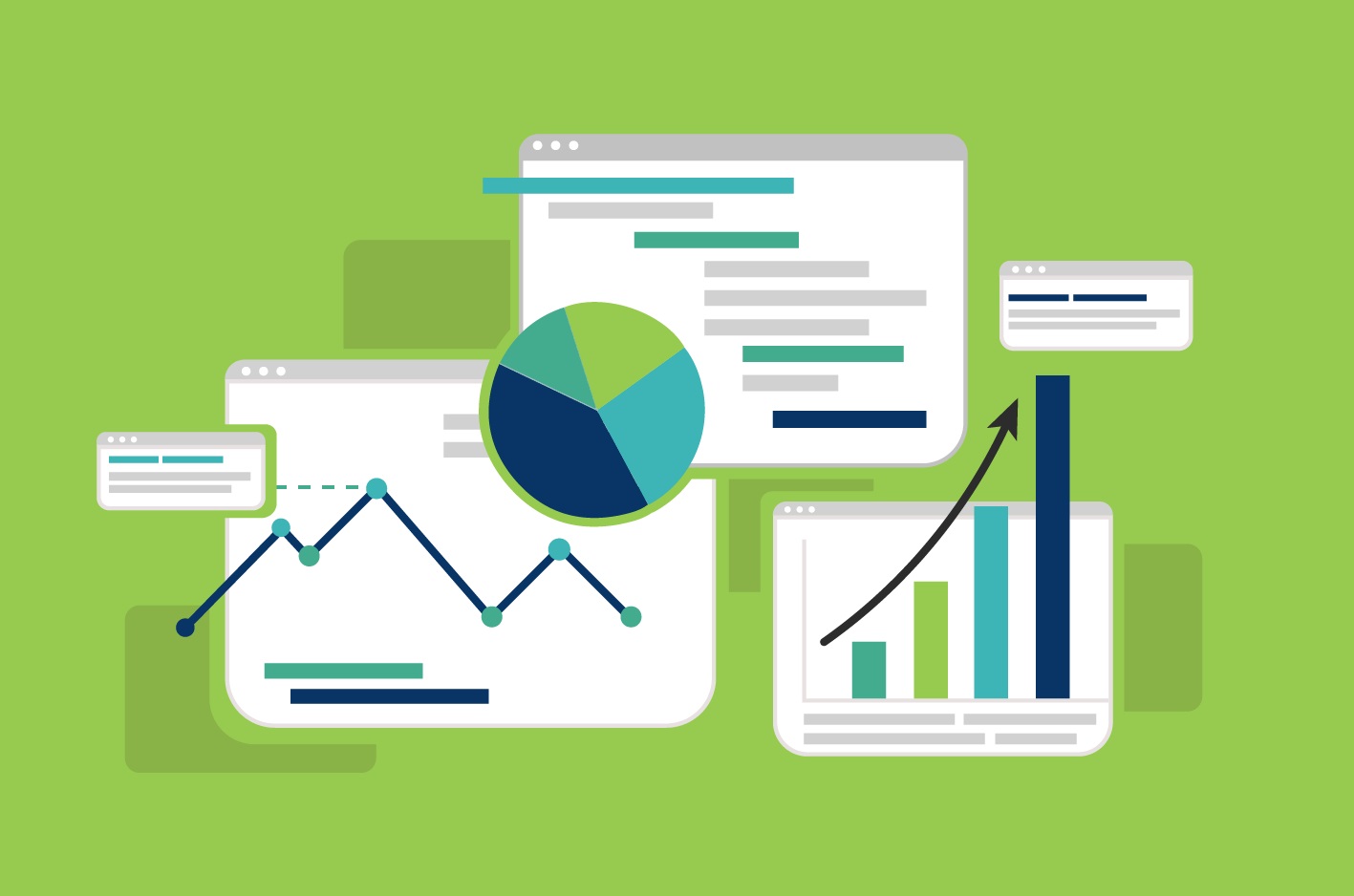





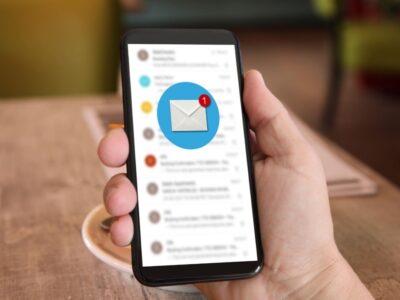





Comments